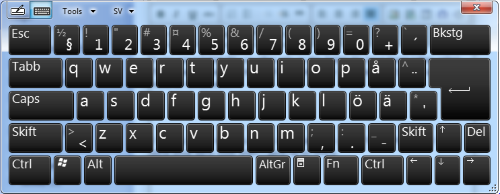Firefox and the Tablet PC Input Panel (TIP)
If you use a Tablet PC you often rely on the Tablet PC Input Panel (often called TIP) to enter text. For those of you unfamiliar with Tablet PC's this is how it looks on Windows 7:
The tip is most easily enabled by clicking or tapping on a small icon displayed when the you select a input field.
![]()
The "magical" function that controls when TIP icon is displayed or not is pretty clever and differentiates between clicks using the ordinary mouse (no TIP shown then) and clicks using a touch screen or digitizer without needing any special support required in most applications. Firefox however with it's special XUL generated graphical interface has traditionally not played to well with this function. This has often resulted in that the TIP icon often refused to show for certain fields or sometimes show up at all.
Various plugins have been developed over the years such as GeckoTIP and Gesso to solve this problem and enable full TIP functionality. In recent years Firefox has added built in support for the TIP so no external plugins are needed anymore.
However I recently updated the Wacom driver on my HP 2740p Tablet PC to the version supplied on Wacom's website instead of using the driver supplied by Windows Update. This gave me lots of extra functionality and better digitizer accuracy however for some reason I lost the TIP panel in Firefox which was a real showstopper for me.
I however remembered that years ago a special TIP option which could be enabled in Firefox and after spending some time researching this I found that this setting is still there. It's called intl.enable_tsf_support. Enter about:config and change that setting to true and TIP will work in Firefox even with the Wacom driver installed.
I have no idea why this setting is not enabled by default, what it actually does or even why the TIP doesn't work for me in Firefox when the Wacom driver is installed but this solves the problem.
Anonymous comments are currently disabled